the pen
source: http://www.thegoldenmean.com
The Photoshop Pen Tool - page 2
THE TOOLS
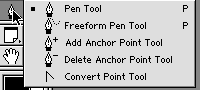 The Pen Tool is one of the tiles in the Tool Palette that has fly-out options for choosing other tools. There are quite a few. Following are portraits and descriptions of the members of the Pen Tool family I use constantly, plus two cousins that are indispensable. The descriptions may contain terms or concepts you don’t yet understand but pay attention anyway — it will be developed soon enough.
The Pen Tool is one of the tiles in the Tool Palette that has fly-out options for choosing other tools. There are quite a few. Following are portraits and descriptions of the members of the Pen Tool family I use constantly, plus two cousins that are indispensable. The descriptions may contain terms or concepts you don’t yet understand but pay attention anyway — it will be developed soon enough.
![]() The mighty Pen itself - creates corner or smooth points to define a path.
The mighty Pen itself - creates corner or smooth points to define a path.
![]() Adds additional points to an existing path.
Adds additional points to an existing path.
![]() Subtracts existing points from a path.
Subtracts existing points from a path.
![]() Converts one type of point to another.
Converts one type of point to another.
![]() Use to select a specific point, path segment or curve handles. Hollow arrow selects points, solid arrow selects segments, multiple segments or entire paths.
Use to select a specific point, path segment or curve handles. Hollow arrow selects points, solid arrow selects segments, multiple segments or entire paths.
![]() I always work at least 100% magnification when drawing paths to fit a photo element. The hand tool is used to drag a new section of the image into a convenient spot in the window.
I always work at least 100% magnification when drawing paths to fit a photo element. The hand tool is used to drag a new section of the image into a convenient spot in the window.
![]() Zoom in for detailed work on an intricate shape; zoom out for the big picture.
Zoom in for detailed work on an intricate shape; zoom out for the big picture.
There are two tools not on this list: the Freehand Pen and the Magnetic Pen. I never use the former because, as I said, I’m not using it as an illustrator would who creates shapes out of his imagination - I’m fitting a path to a very concrete shape. I don’t use the Magnetic Pen because most of the time I am working on photos for which the Magnetic Pen is ill–suited. The Magnetic Pen seems to need significant edge contrast to find the spot to lay down new points. As a product photographer, I am often photographing neutral colored objects on neutral colored backgrounds (so that the background color won't contaminate the color of the product). The magnetic pen tool really doesn’t do what I need for something like distinguishing the sole of a white athletic shoe from its soft shadow shot on light gray paper. Or a light beige computer monitor with a white seamless background. I use the manual tools for jobs like these.
Now this is all a bit daunting - nine tools to manage. Let me share something delightful with you - the Adobe software team has felt your pain! This tool is an absolute marvel of design. It’s made to be used! Would you believe me if I told you Adobe has made it possible to access all nine of those tools with just three modifier keys? It’s true. Let me explain. In the rather clumsy form required by a cross platform application, please rember that the Command and Option keys refer to the Mac OS, while Control and Alt refer to the Windows™ operating system. Again, please don’t get frustrated if you don’t immediately grasp what’s happening — there will be plenty of illustrations on the next page. Just try to absorb for now.
The actual Pen Tool will need to always be selected in the tool palette. Assuming that a path already exists, either fully or partially complete:
- Press control/command to access the selection tool. Depending on whether the tool is over a point or a segment, Photoshop will switch to the appropriate tool. Wow.
- Press alt/option to access the Convert Point tool.
- Place the Pen over an area of a segment without a point and the tool becomes the Add Point tool.
- Place the Pen over an existing point and it turns into the Subtract (or delete) Point tool.
- Press the spacebar to call up the helpful hand tool.
- Press control/command + space bar to call up the zoom–in tool.
- Press control/command + spacebar + alt/option to call upon the services of the zoom–out tool.
What does this mean to a busy professional? It means that, like the controls of a well designed automobile, Photoshop allows us to keep our eyes on the “road” 99% of the time, with only occasional glances at the controls for orientation. I am right handed, so I keep my right hand on the mouse (or, closer to heaven, the Wacom cordless stylus), my left thumb on the spacebar, and my left index and middle fingers hover over the control/command and alt/option keys. My eyes seldom leave the screen. I slip into a trance–like state of concentration, placing points and dragging out handles. Woe to the innocent intruder who interrupts my concentration!
You have been very patient and attentive. It's time to move to page 3, actually using the Pen Tool.
--top--